Feel free to contact us at any time, but first checkout our answers to the most common inquiries:
Getting Started:
What is AccuWeather®Global™?
AccuWeather®Global™ is a totally automated weather data processing portal; an exclusive tool designed to allow small companies and individuals to access to the most complete weather forecast information worldwide, at an affordable price.
What can I do at AccuWeather®Global™?
You can:
Purchase content: simply browse through the different tabs (Forecast, Hour–by–Hour™, Graphics and Miscellaneous) and choose the content of your interest. You can purchase 1 single product or as many as you like. Click on “Buy” and follow the procedure.
Manage your Account: once registered you will have access to My Account, segment in which youíll be able to edit, purchase, activate or pause your selected products as well as define the delivery method, download icon sets and dataís DTD.
Contact us: click “contact us” in a way to send us an email with your feedback, doubts or comments.
FAQs: access our Frequently Asked Questions to read our answers to the most common questions.
Can I register without purchasing any products?
Yes. Once you register you will be able to access “My Account” and checkout all features available, including documentation of reference.
My log–in information doesn't work; what am I doing wrong?
You may have forgotten your log in information. Remember usernames and passwords are case sensitive, also to make sure your e–mail address is entered correctly. Please reset your password using the Forgot Your Password link located on AccuWeather®Global™ log–in page.
Do you accept feedback about AccuWeather®Global™ or ideas for future enhancements?
Yes. We are always eager to hear any feedback you may have about AccuWeather®Global™'s functionality and products. Your feedback is of extreme value for us. Please click here to submit your feedback or ideas to us.
How can I find out more about how to use AccuWeather®Global™?
We recommend first reading through the FAQs to learn how to choose, buy and handle your products. Also, make sure to review the “Resources” segment under “My Account”. Anyhow, you can contact us at anytime.
I have lost my activation code and I cannot activate my account; what do I do?
If you have lost your activation code, haven’t received it or simply cannot find it, please contact us so we can trace your service and provide you with the corresponding code. You may want to check your “spam” or “junk” email folder first.
How do I contact you?
To contact us please complete this form. Make sure to enter your e–mail address correctly so we can get back at you as soon as possible. Our support team is available from Monday to Friday during office hours.
Terms and Conditions
Please click here to access AccuWeather®Global™ís Terms and Conditions.
Products:
I need a product that is not listed in AccuWeather®Global™, how can I get it?
Please contact us and a representative will take care of your weather needs.
What is a 7, 10 or 15 Days Forecast?
7, 10 or 15 refer to the amount of days that are going to be contemplated in your Forecast file for each selected city. For example, a “7 Days Forecast” will have the information for Today, Tomorrow, and each of the next five days, completing therefore a total of 7 days of forecast.
What are Current Conditions?
Current Conditions are the latest weather information registered at each city included in your service. They refer to past weather conditions.
What is the Hour–by–Hour™ Forecast?
The Hour–by–Hour™ Forecast is a detailed forecast for each of the upcoming 12, 24, 36 or 48 hours. It allows you to know how the weather is going to be at each of the given hours. This unique forecast includes the Exclusive AccuWeather RealFeel™ Temperature.
What is the RealFeel® Temperature?
The AccuWeather® RealFeel® Temperature is an index that describes what the temperature really feels like. It is a unique composite of the effects of temperature, wind, humidity, sunshine intensity, cloudiness, precipitation and elevation on the human body--everything that affects how warm or cold a person feels. Temperature by itself gives only part of the picture. Other measures, like Wind Chill or Heat Index, include temperature and only one additional element like wind speed or humidity and many are designed to measure effects on an inanimate object or an unclothed person. None of them tell what it really feels like to an appropriately dressed person. Only the RealFeel® Temperature includes everything that affects how warm or cold a person feels.
What are the Indexes?
We offer Health, Sports and Outdoor Activities Indexes. They allow you to see how the weather is going to affect the probability of experiencing a Health situation, or how the weather may affect the Outdoor Activity you have planned or the Sport you would like to practice.
What is an Icon Map?
It is a map with weather icons depicting the forecasted conditions; it also includes the forecasted high and low temperature.
What is a “High” Map?
It is a map showing in different colors, the high temperatures forecasted for the country or continent you have selected. It is served with a key map explaining the corresponding temperature for each color.
What is a “Low” Map?
It is a map showing in different colors, the low temperatures forecasted for the country or continent you have selected. It is served with a key map explaining the corresponding temperature for each color.
What is a Precipitation Map?
It is a map showing in different colors, the amount of forecasted precipitation for the country or continent you have selected. It is served with a key map explaining the corresponding amount of precipitation for each color.
What is a UV Map?
It is a map showing in different colors the UltraViolet Index level forecasted for the country or the continent you have selected. It is served with a key map explaining the corresponding index for each color.
What is a Wind Map?
It is a map showing in different colors the wind speed forecasted for the country or the continent you have selected. It is served with a key map explaining the corresponding speed for each color.
How do I choose a city?
Simply click in the Forecast or Hour–by–Hour™ tab and click on “Add Cities”. From there choose your cities either by using the “Browse” option selecting them by continent or country, or use the “Search” tab and type the name of the location you want or use the “Map” feature to access the cities available within certain distance of your preferred location.
Can I choose cities for Forecast and have different cities for Hour–by–Hour™?
Yes. In both tabs you can select cities individually.
I want to have the same cities I already selected for Forecast, in the Hour–by–Hour™ segment; how can I do this automatically?
Once you have made your cities selection in the "Forecast" tab, click on the Hour–by–Hour™ tab and chose "Bring Forecast List".
How can I retrieve a city I deleted by mistake?
Simply click on the “Deleted” tab to access the cities you have previously deleted.
What is “Bring Forecast List”?
You will see this button once you have selected cities in the Forecast tab and have moved onto the Hour–by–Hour™ tab. Click on it to match your Forecast and your Hour–by–Hour™ cities list.
What is “Bring Hour–by–Hour™ List”?
You will see this button once you have selected cities in the Hour–by–Hour™ tab and have moved onto the Forecast tab. Click on it to match your Hour–by–Hour™ and your Forecast cities list.
What is the difference between short and long phrases?
Phrases are used to describe the weather condition indicated in the Forecast, Current Condition or Hour–by–Hour™ file. Short phrases are simple such as “sunny” or “cloudy” and long phrases provide further details such as “Windy with sun and some clouds” or “Sunny in the morning, with increasing clouds in the afternoon”.
Do you provide an icon set with the data?
The data only includes a numeric reference to the icon, for example <01> for "Sunny". To associate this numeric reference to the icon needed to depict the weather condition for the day, we are making available a few icon sets for free download. If you prefer to design your own set we simply suggest you respect the same numeric reference.
Do I have to use your icon set?
Not necessarily. We offer you different icon sets for free but you can create your own set. We simply suggest you to respect the same numbering given to avoid incongruence with the data and the depicted information.
Do I have to buy a forecast in a way to buy a map?
No. There are certain products such as Maps, Satellites or Moon Phases for example that are sold without having the need to purchase a Forecast. You can purchase any of these without acquiring another product.
Do I have to buy a product under each tab?
No. You can buy 1 single product or as many as you want at any tab.
What is World's Worst Weather Event occurred yesterday?
It is the most extreme weather event occurred yesterday around the world. You can acquire it from Monday to Friday only, in English and/or Spanish. It is produced by expert meteorologists and it is served in form of text together with a map showing the location of the event.
Data:
How do you deliver the data?
We deliver the data either by e–mail or FTP, as .ZIP files. You can get the data delivered to a different e–mail address than the one you used to register with us. To setup the FTP delivery you will be asked to include the FTP server name, the FTP username and the FTP password you have assigned for use of our system.
How do I work with ZIP files?
Our data is delivered by e–mail or FTP, as .ZIP files.
There are different ways to work with .ZIP files which vary according to the server technology.
If you have a Linux hosting it can be done with PHP directly.
If it is Windows, you should look for a component to work with .ZIP files. We cannot suggest you a specific component but it is something you can easily find in the Internet.
How often is the data updated?
It depends on the product.
Forecast: every 4 hours.
Current Conditions: hourly.
Hour-by-Hour: hourly.
Indexes: every 6 hours.
Moon phases: once a day.
Sun and moon rising and setting time: once a day.
Planet information: once a day.
Peaks: once a day.
Maps: every 12 hours.
Satellites: it depends on the frequency you selected when purchasing the product; they get updated every 3 or every 6 hours.
World's Worst Weather Event: once a day, from Monday to Friday only.
In which format do you deliver the data?
We offer .XML (eXtensible Markup Language) and .TXT (Text) files. .XML and .TXT files can be imported in any known databases today.
With .XML and .TXT-based format you can develop RSS, Atom, SOAP and xHTML files. .TXT files can be easily converted into .CSV format.
Do you provide a DTD?
Yes. We provide a DTD for each product.
Where can I see a DTD?
Once registered, you will find samples of our generic DTDs under “Resources” found at “My Account”. Please notice you can register without purchasing a product. If you have already purchased a product you will find the specific DTD of your service by clicking “View Configuration”. At the bottom of that page we have placed several links for your reference, being one of them the direct access to your DTD.
What is a DTD?
DTD stands for Document Type Definition. It is a document that contains the elements, attributes, entities and notations used in the .XML document.
How long does it take to get the purchased data in my e–mail or FTP account?
Depending on the moment in which your Account is activated and the products you have purchased, it may take from 1 up to 59 minutes.
Can I save my selection for later?
Yes. If you are not registered we will save a cookie for up to 20 days. That selection can be deleted at any time within those 20 days; for that simply click on "Delete and start new". If you are registered, all selections you save for later will be also shown at "My Account" under "Temporary Saved Services". You can review, buy or delete them from there.
If I purchase an .XML or .TXT in several languages, will I get a file per each language?
No; all languages will be included in the same file identified with its own tag; for further information please refer to the DTD.
What is the structure of your .XML Forecast file?
<?xml version="1.0" encoding="ISO-8859-1" ?> <forecast> <location id="BGAS"> <day name="Wednesday"> <high unit="C">8</high> <low unit="C">6</low> <icon>18</icon> <windspeed unit="kph">42.0</windspeed> <wind_dir>E</wind_dir> <hdd>20</hdd> <cdd>0</cdd> <phrase>Rain, some heavy; winds will be locally damaging</phrase> <sphrase>Lluvias torrenciales; con mucho viento</sphrase> <US>Cloudy</US> <SPL>Nublado</SPL> </day> <day> ... </day> <day> ... </day> </location> <copyright>2010 Accu-Weather by Telemet</copyright> <timestamp>00:00</timestamp> </forecast>
What is the structure of your .XML Current file?
<?xml version="1.0" encoding="ISO-8859-1" ?> <current> <location id="BGAS"> <temp units="C">8</temp> <realfeel unit="C">2</realfeel> <aptemp unit="C">9</aptemp> <rhumid unit="%">85</rhumid> <wind_dir>E</wind_dir> <windspeed unit="kph">27</windspeed> <icon>07</icon> <gust unit="kph">27</gust> <wndchl unit="C">4</wndchl> <vis unit="km">10</vis> <dewpt unit="C">6</dewpt> <ceiling>1300</ceiling> <pres unit="kpa">101.72</pres> <prestend>RISING</prestend> <US>Cloudy</US> <SPL>Nublado</SPL> </location> ... ... <copyright>2010 Accu-Weather by Telemet</copyright> <timestamp>00:00</timestamp> </current>
What is the structure of your .XML Hour–by–Hour™ file?
<?xml version='1.0' encoding='ISO-8859-1' ?> <hbh> <location id="BGAS"> <hour time_of_day="9" date="9/22/2010"> <tmp unit="įC">7</tmp> <icon>18</icon> <dewpt unit="įC">5</dewpt> <real_feel unit="įC">-5</real_feel> <rhumid unit="%">90</rhumid> <visib unit="km">8</visib> <wind_dir>E</wind_dir> <wind_sp unit="kph">100</wind_sp> <wind_gus unit="kph">181</wind_gus> <cloud_cover unit="%">100</cloud_cover> <uvindex>0</uvindex> <rain unit="mm">1.42</rain> <snow unit="mm">0.0</snow> <ice unit="mm">0.00</ice> <liq unit="mm">1.42</liq> <uvindex>0</uvindex> <type>Rain</type> <US>Cloudy</US> <SPL>Nublado</SPL> </hour> <hour> ... </hour> <hour> ... </hour> </location> <copyright>2010 Accu-Weather by Telemet</copyright> <timestamp>00:00</timestamp> </hbh>
What is the structure of your .XML Astro file?
<?xml version='1.0' encoding='ISO-8859-1' ?> <astro> <location id="BGAS"> <day date="09/21/2010"> <sun rise="05:41 AM" set="06:04 PM" /> <moon rise="05:06 PM" set="03:41 AM" /> <mercury rise="3:46 AM" set="5:55 PM" /> <venus rise="10:42 AM" set="5:50 PM" /> <mars rise="9:38 AM" set="6:37 PM" /> <jupiter rise="6:08 PM" set="5:48 AM" /> <saturn rise="6:27 AM" set="6:27 PM" /> <uranus rise="6:02 PM" set="5:53 AM" /> <neptune rise="5:27 PM" set="2:27 AM" /> <pluto rise="2:24 PM" set="9:51 PM" /> </day> <day date="09/22/2010"> ... </day> <day date="09/23/2010"> ... </day> </location> ... ... <copyright> 2010 Accu-Weather by Telemet </copyright> <timestamp>00:00</timestamp> </astro>
What is the structure of your .XML Indexes file?
<?xml version="1.0" encoding="ISO-8859-1" ?> <index> <location id="BGAS"> <day name="Wednesday"> <arthritis>10</arthritis> <asthma>6</asthma> <migraine>4</migraine> <mosquito>7</mosquito> <uv>0</uv> <bbq>2</bbq> <beach>0</beach> <bike>0</bike> <cold>0</cold> <fish>0</fish> <frizz>0</frizz> <golf>1</golf> <hike>1</hike> <jog>0</jog> <kite>0</kite> <outdoor>0</outdoor> <run>0</run> <sail>0</sail> <sinus>0</sinus> <skateboard>0</skateboard> <ski>0</ski> <star>0</star> <tennis>0</tennis> </day> <day> ... </day> <day> ... </day> </location> <copyright>2010 Accu-Weather by Telemet</copyright> <timestamp>00:00</timestamp> </index>
What is the structure of your .XML Moon Phases file?
<?xml version="1.0" encoding="iso-8859-1"?> <phases> <moon> <phase date="09/21/2010" text="Waxing Gibbous">13</phase> <phase date="09/22/2010" text="Waxing Gibbous">14</phase> <phase date="09/23/2010" text="Full">15</phase> <phase date="09/24/2010" text="Waxing Gibbous">16</phase> <phase date="09/25/2010" text="Waning Gibbous">17</phase> <phase date="09/26/2010" text="Waning Gibbous">18</phase> <phase date="09/27/2010" text="Waning Gibbous">19</phase> <phase date="09/28/2010" text="Waning Gibbous">20</phase> <phase date="09/29/2010" text="Waning Gibbous">21</phase> <phase date="09/30/2010" text="Last">22</phase> <phase date="10/01/2010" text="Waning Gibbous">23</phase> <phase date="10/02/2010" text="Waning Crescent">24</phase> <phase date="10/03/2010" text="Waning Crescent">25</phase> <phase date="10/04/2010" text="Waning Crescent">26</phase> <phase date="10/05/2010" text="Waning Crescent">27</phase> </moon> <copyright>2010 Accu-Weather by Telemet</copyright> <timestamp>00:00</timestamp> </phases>
What is the structure of your .XML Maximum Temperature and Precipitation file?
<?xml version="1.0" encoding="ISO-8859-1" ?> <preciptemp> <location id="BGAS"> <sixhrhi unit="C">11</sixhrhi> <threehrprecip unit="mm">0.00</threehrprecip> <sixhrprecip unit="mm">0.00</sixhrprecip> <twentyfourp unit="mm">9.55</twentyfourp> </location> <copyright>2010 Accu-Weather by Telemet</copyright> <timestamp>00:00</timestamp> </preciptemp>
What is the structure of your .TXT Forecast file?
location|day name|high|low|degrees unit|icon|windspeed|windspeed unit|wind_dir|hdd|cdd|phrase|sphrase|english|spanish
What is the structure of your .TXT Hour–by–Hour™ file?
location|time of day|day|tmp|degrees unit|icon|dewpt|real_feel|rhumid|visib|visibility unit|wind_dir|wind_sp|wind_gus|wind speed unit|cloud_cover|uvindex|rain|rain unit|snow|snow unit|ice|ice unit|liq|liq unit|type|english|spanish
What is the structure of your .TXT Current file?
location|temp|temp unit|realfeel|aptemp|rhumid|wind_dir|windspeed|wind speed unit|icon|gust|wndchl|vis|visibility unit|dewpt|ceiling|pres|presure unit|prestend|english|spanish
What is the structure of your .TXT Astro file?
location|date|sunrise|sunset|moonrise|moonset|mercuryrise|mercuryset|venusrise|venusset|marsrise|marsset|jupiterrise|jupiterset|saturnrise|saturnset|uranusrise|uranusset|neptunerise|neptuneset|plutorise|plutoset
What is the structure of your .TXT Indexes file?
location|day|arthritis|asthma|migraine|mosquito|uv|bbq|beach|bike|cold|fish|frizz|golf|hike|jog|kite|outdoor|run|sail|sinus|skateboard|ski|star|tennis
What is the structure of your .TXT Moon Phases file?
date|text|phase
What is the structure of your .TXT Maximum Temperature and Precipitation file?
location|sixhrhi|temp unit|threehrprecip|measure unit|sixhrprecip|twentyfourp
What is the character encoding format used in your files?
We use the UTF–8 multibyte character encoding.
What is the format of your Maps?
Maps are provided in .GIF format at 256 colors.
What is the size of your Maps?
They are of 640 (base) by 480 (height) pixels.
What is the format of your Satellites images?
Satellites images are provided in .GIF format.
What is the size of your Satellite images?
They are of 640 (base) by 480 (height) pixels.
Can I obtain a different .XML or .TXT structure?
Out .XML and .TXT structures are standard. If you prefer to have a custom made structure, please contact us for a quote.
How do I match my selected cities with the data?
Go to "My Account", look for the service you have bought and click on "View Configuration" underneath it. At the bottom of that page we have placed several links for your reference, being one of them the ID Code reference for the locations in your specific service.
How do I work with .XML data?
This type of file can be processed from the server-side using the server language (PHP, ASP.Net, etc.) or from the client-side using a JavaScript library such as jQuery for example. If you do not have knowledge of these technologies you will have to contact a web developer/master.
How do I work with .TXT data?
This type of file can be processed from the server-side using the server language (PHP, ASP.Net, etc.) or from the client-side using a JavaScript library such as jQuery for example. If you do not have knowledge of these technologies you will have to contact a web developer/master.
My Account:
What are the features of My Account?
At My Account you will have individual access to each service you have bought or saved. There you will be able to modify its status (active or in pause), its name and the data delivery method. You will also to select new products, download DTDs and the Icon Sets we are offering you for free. For any selection done throughout AccuWeather®Global™ from the same computer, the system will place a cookie and enlist the selection under “Temporarily Saved Services”.
Can I modify the e–mail address I used in the registration process at AccuWeather®Global™?
No. Although you will be able to specify a different e–mail address for the delivery method if you choose to get your data delivered to you by e–mail.
What are “Active Services”?
Underneath this section you will see and manage the services you have already purchased.
What does this mean:  Delivery Method hasnít been configured?
Delivery Method hasnít been configured?
It means you havenít configured the delivery method of the service you have already bough. To do it, click on "Configure delivery method".
What is “Starting date”?
It is the date in which you paid for the service.
What is “Expiring date”?
It is the date in which your acquired service will expire. It is based in the amount of months you selected when hiring the service.
What is “Ref. #”?
It is a reference number. If you need to contact us due a situation with your service you will have to provide us with that number so we can track it down in the system.
How do I know if a service is about to expire?
45 days before its expiration date you will see a line of text next to the corresponding service, with the amount of remaining days of service. Also, the system will send you a message to your e–mail account letting you know the service is about to expire.
I have bought a service and activated my account, what should I do now?
Please log–in. The system will take you to “My Account” where you will be able to see the service you have bought, listed under “Active Services”. Click on “Configure Delivery Method” to access “General Configuration” where you will be able to modify the fileís format (.XML or .TXT) as well as the delivery method (e–mail or FTP). We suggest you checkout our “Resources” segment and also the “View configuration” link located underneath the purchased service.
What is “View Configuration”?
At “View Configuration” you can view and edit some of the service features chosen in the selection process. Under “General Configuration” you can modify the units system (metric or Customary), the data tags language (English or Spanish) or name the service so you have an easy–to–remember reference (for example “Weather Blog”). You can also activate or pause a service; while in pause, the data is produced but it is not sent to your e–mail or FTP account depending on what you have selected; while active, the data is produced and delivered to your e–mail or FTP account according to your own choice. In this section you can also see what are the products included the service, its starting and expiring date as well as the monthly amount you are paying for it. Once the data starts being sent, you will also have a “Registry” of the delivery actions taken. This page provides direct access to your cities IDCodes and your service DTD.
If a service is held “in pause”, does it mean Iím not paying for it for the time being?
No. The only thing being paused is the delivery of the purchased products, not its production, nor its billing.
What does “Registry” mean?
Registry appears at the bottom of “View Configuration”. It refers to the data deliveries done to your eĖmail or your FTP account. You will see the last 7 deliveries while the previous ones will be available as .ZIP files.
I have set my service as “Active” and the system tells me “delivery method needs to be configured”; what does it mean?
It means you have to specify where the data should be sent to. For that, click on “Configure Delivery Method” and choose if you want it to be sent by e–mail or by FTP.
How do I configure a service to be delivered by e–mail?
Click on “Configure Delivery Method” and select “e–mail”. On the right side of the page enter the e–mail address in which you want to receive the data.
How do I configure a service to be delivered by FTP?
Click on “Configure Delivery Method” and select “FTP”. On the right side of the page enter the FTP server address as well as the username and password you want to assign to our system so it can access and deliver you the products.
What is this  ?
?
It shows the status of your service. You will only see it once you have configured the delivery method of the data. From there you can easily activate or pause the delivery of the data.
What can I do at “Profile”?
Here you can modify and update your personal and accessing information.
What can I do at “Resources”?
Here you can download the Icon Sets we are offering you for free, access generic DTDs and see data examples.
At “My Account” appeared an “Expired Services” list that wasn't there before, what's this?
There are enlisted the services that have expired. Don't worry, you can reactivate the service without having to go through the selection process, simply click on “Update” and follow the purchasing process.
Administrative:
How do I pay for the products?
Payments are accepted only by Credit Card (MasterCard, VISA, American Express or Discovery). We use Payflow Link which is a hosted payment gateway solution used to process credit card transactions online by sending you to a secure PayPal page to enter your credit card details and complete the transaction. This process is safe, as all the information resides at PayPal. AccuWeather®Global™ does not keep this information.
What happens if my credit card expires?
Our system will notify it sending you an e–mail letting you know you need to update the expiration date or enter a new credit card. If you don't update the information in file, the delivery of the data will be suspended.
Do you accept cheque or Wire Transfer?
No. We only accept Credit Card payments.
How many services can I buy with the same account?
There is no limit; you can get as many services as you want.
Can I purchase several services with the same account/e–mail?
Yes.
Can I cancel a service Contract?
No, but you cannot renew it if you wish. Otherwise, feel free to contact us and we will analyze your case. Sales first month are final.
What is the Contract length?
We offer you from 3 to 48 months of Contract. Once you have chosen a period, it cannot be modified, nor canceled.
Can I edit the cities I selected after purchasing them?
No.
If a service is held “in pause”, does it mean Iím not paying for it for the time being?
No. The only thing being paused is the delivery of the purchased products, not its production, nor billing.
How do I know a service is about to expire?
45 days before its expiration date you will see a line of text next to the corresponding service, with the amount of remaining days of service. Also, the system will send you a message to your e–mail account letting you know the service is about to expire.
Can I renew a service that has already expired?
Definetely and the best news is you don't need to go through the product selection again. Simply click on “Update” and follow the purchasing process.
Can I add products to a service I have already purchased?
No, but you can make a New Service with the additional products of your interest and configure it to be delivered in the same way of your previous service was set–up.
Can I create several accounts with different e–mails?
Yes.